*** Có lẽ mình là người đầu tiên post bài về hđh "ít ai biết " này,mình xin giới thiệu cách download và cài đặt.
*** Vì số lượng tiếng Anh ở đây ít và dễ hiểu,nên xin phép sẽ để y nguyên,không dịch.
- Welcome to the Haiku installation guide! This document will help you install Haiku on your computer, guiding you through the Haiku installation one step at a time. Depending on your hardware configuration, the installation process can take as little as 15 minutes. ( Mình cài trên máy ảo chưa đến 10 phút,tổng thời gian cài )
DOWNLOAD[URL="http://sourceforge.net/projects/open-beos/files/releases/r1alpha1/haiku-r1alpha1-iso.zip/download"]LINK HERE[/URL]
Let's Start the Installation!- Insert the Haiku Installer CD into your CD-ROM drive and power up your system. After a few seconds, you should see the following Haiku boot splash screen.
If any of the screens below fail to appear, try the fail safe mode options which can be enabled by pressing the space bar as soon as the CD starts to load. See Boot Loader for details. Please also consider reporting the issue at the bug tracker.

When the following prompt is displayed on your screen (it can take a while depending on your hardware), click on the Installer button.

Before the Haiku Installer starts, the following notice is displayed. It contains some information regarding prior partition setup as above and GRUB setup as further below in this guide. Click on the Continue button to proceed to the Installer.

If the following alert pops up, this means that no partitions with the Be File System (BFS) have been found. Click on Ok. Note that if there are already BFS partitions on your system, this alert will not be shown.

When you don't have a BFS partition available where Haiku can be installed to, or if you want to use a different partition, you will need to use the DriveSetup partitioning application. To start DriveSetup, click on the Setup partitions… button.

The Haiku partition manager DriveSetup appears and shows the disks and partitions that have been identified. An example setup is shown below.

In this example you can see that there already are two primary partitions. One of about 9GB using an Ext File System, and another one of 2GB with a FAT32 File System. There are also two extended partitions that are still empty. These partitions have been previously prepared using a partitioning tool. Now choose the partition you want to install Haiku on by selecting it from the list. As soon as you select a disk, the partition layout will also be graphically represented. You can then also choose the partition by clicking on it in the layout graphic. The currently selected partition is marked by a blue border in the layout graphic and by a darker gray color in the list.

To initialize a partition to the Be File System, make sure the right partition is selected, then use the menu Partition -> Initialize and click on Be File System....

A prompt will come up that asks you if the initialization should be started. If you are still sure you have the right partition selected, click on the Continue button; otherwise, quit the initialization by clicking on Cancel. As the alert says, you can still abort initialization before writing any changes to disk.

The next step is used to enter a name for the new partition that you are about to initialize. Enter the name you would like your new partition to have, or simply leave the suggested "Haiku". Here you can also select a blocksize if you want; the default blocksize of 2048 should be fine for most uses, so you can leave this as is. Afterwards, click on Initialize to continue.
This is the last step before the initialization is executed! All data on the selected partition will be irrecoverably lost!
If everything still looks fine, click on Write Changes; otherwise, quit using the Cancel button.
The partition has been initialized with the Be File System. Click on Ok to close this notification.

You can now see the file system type and name has been updated in the list. Also, the graphical representation should now bear the correct name. The partition setup is now complete. Exit DriveSetup by clicking on the left upper corner of the tab or use ALT+W.

The Installer will become visible again and should now show an updated list of target partitions under Onto like in the following screen. You can now choose your freshly initialized partition (or a pre-existing one if you already had one) as the installation target.

The volume with the name Haiku has been chosen as the target for installation and we are now ready to begin. Click on Begin to start the installation.

The installation process collects some information before starting to copy data. This can take a few seconds to process.

Soon after that, files start to be copied and a progress bar with a file count is displayed as seen in the screenshot below.
While the copying is taking place, it is always possible to quit the process by clicking on the Stop button.

When the copying process is finished, you can quit the installer by clicking on Quit. The install CD will be ejected, and the system will restart after a few seconds. Do not forget to remove the Haiku CD from your drive.
Note that the Installer will take no steps to integrate Haiku into an existing boot manager menu. The Haiku partition itself will be made bootable, though. Please see below for how you can add Haiku to an existing GRUB installation or how to use the CD to boot into a Haiku installation without adding it to the boot manager.
Adding Haiku to GRUB
If you have GRUB installed, you can now add your new Haiku installation to the boot menu by editing your /boot/grub/menu.lst. Open it in your favorite editor from a Terminal like this:
sudo <your favorite text editor> /boot/grub/menu.lst
You'll note that GRUB uses a different naming strategy for hard drives than Linux. With GRUB it is: (hdN,n)
All harddisks start with "hd"
N is the hard disk number, starting from 0
n is the partition number, also starting from 0
The first logical partition always has the number 4, regardless of the number of primary partitions.
So behind the other menu entries towards the bottom of the file, you'd add something similar to these lines:
# Haiku on /dev/sda7
title Haiku
rootnoverify (hd0,6)
chainloader +1
You can see the correct partition in GParted for example.
Not using GRUB
If you use an other boot manager than GRUB, please consult its documentation on how to add a new operating system.
Boot using the CD
You can also use the boot CD to boot into your Haiku installation without adding it to a boot manager. To do so, press the space bar on your keyboard as soon as the CD begins to load. This will bring up the boot loader menu as seen in the following screenshot.

To choose the installation to boot from, press Enter to navigate to the boot volume selection. Your installation should now be listed.

Select the volume using the arrow keys and press Enter again to choose it as the boot volume. You will be returned to the main boot loader menu which now shows your choice as shown below.

The selection will automatically jump to Continue booting. Press Enter again to start booting into your Haiku installation.
First Boot
Once fully booted, you should be greeted by a screen like the one shown below.

Some background processing will still take place the first time you boot Haiku, so don't be alarmed by the disk activity. After a little while, the system should settle down. Make sure to read our Welcome documentation; there is a link on the Desktop.
Have fun and thanks a lot for trying out Haiku!
PS : Sẽ post bài hướng dẫn về sử dụng HĐH này
[URL="http://forum.pip.vn"]FORUM.PIP.VN[/URL]
